Add new icons Via URL¶
With NX-GIC you can add new icons multiple ways, this method I will use a cover from the xbox store
you can do this with almost any website image with some minor Caveats a *.webp image will NOT work.
Click on Add New and Select the icon style you are trying to add, in the example below it's vertical
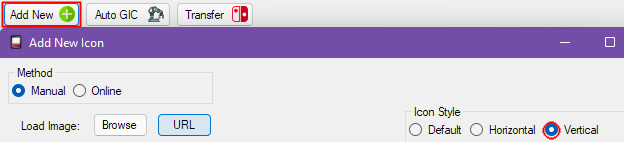 ¶
¶
on the xbox store Right Button the image you want to add as a cover and open in a new tab
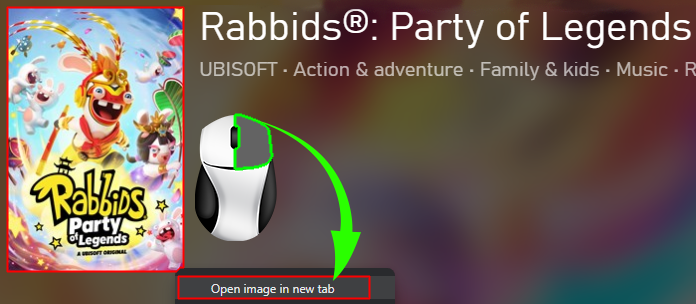 ¶
¶
with the xbox store URL you will see a long URL copy the link leaving the ending off after ?
the link doesn't have a image extension but I'll explain the ending url ?q=90&w=177&h=265
q=90 'quality' w=177 'width' h=265 'height'
leaving this off the url will give you the full sized image which will give you a better image

Example of quality difference
| Full link final quality | Link without ?q=90&w=177&h=265 |
|---|---|
 |
 |
Now once you have copied the link you want to add simply click the URL button and the link will automatically be pasted into the resize window simply click OK
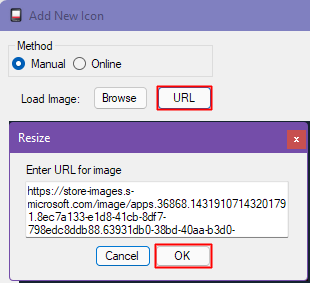 ¶
¶
now you will see a preview of how the icon will look, we need to find the right title ID that matches our game so you may need to add the icon name or use a shorter name just to find the correct titleID
click Find... ❘ ▼
search with your preferred method CSV will only look based off installed titles
JSON will search a much larger file and might take some time to find matches
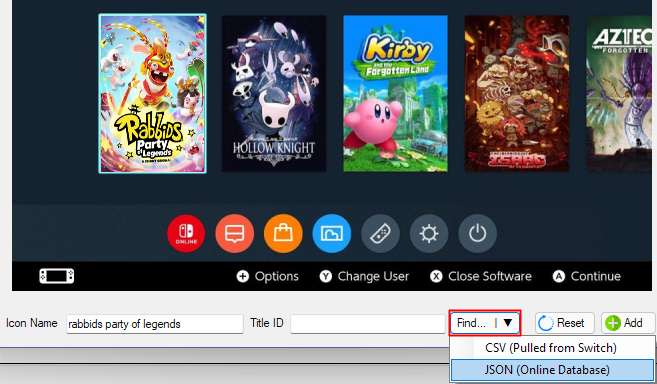 ¶
¶
once you have found the correct Title click OK
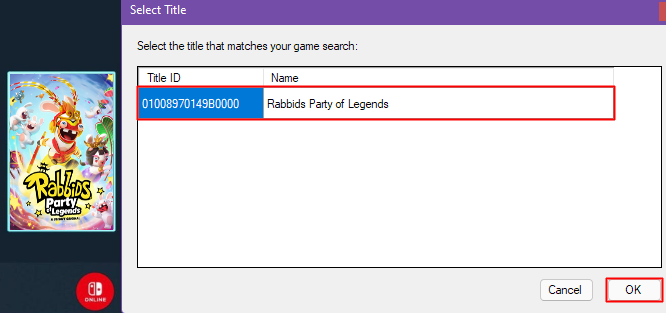 ¶
¶
You will notice the Icon Name may update & the Title ID will now be shown in the text box double check everything is correct and click Add
 ¶
¶
after you have Added the image it will be put into the output window ready for transfer as well as your NX-GIC repo on your system
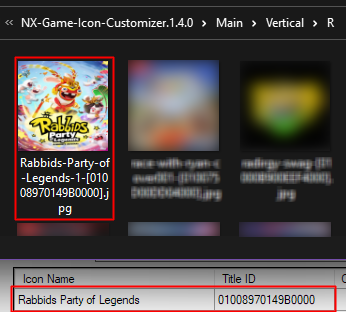 ¶
¶
Simply Click Transfer and follow the usual transferring steps
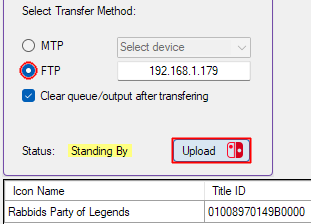 ¶
¶
Transferring¶
sys-ftpd-light should be enabled on your switch
when you are happy with your chosen icon(s) click
transfer
hopfully you have already setup the IP of your switch as previously shown, click the ftp method
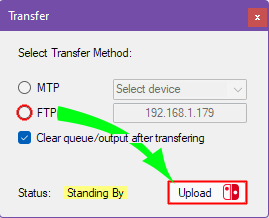
click upload and you'll see the switch recieve the files, they're automatically transferred to the correct folders based off the titleID
in SD:/atmosphere/contents/[titleid]/icon.jpg
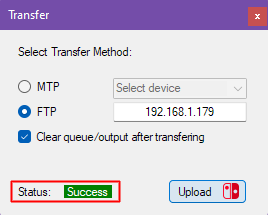
once you've finished transferring you will see success in green
You will need to reboot for icons to refresh